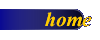
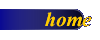
To conserve memory and increase the speed of Word, it's a good
idea to unload templates and add-in programs you don't often use. When you unload
a template or add-in that's located in your Startup folder, Word unloads the
template for the current Word session but automatically reloads it the next
time you start Word. When you unload a template or add-in located in any other
folder, it is unavailable until you reload it. To delete a template or add-in
from Word, you must remove the template or add-in from the Templates and
Add-ins dialog box.
1.
Click the Microsoft
Office Button ![]() , and then click Word Options.
, and then click Word Options.
2.
Click Add-Ins.
3.
In the Manage
list, select Word Add-ins, and then click Go.
4.
Click the Templates
tab.
5.
Do one of the following:
§ To unload a template or add-in but leave it under
Global templates and add-ins, clear the check box next to the name of
the item.
§ To unload a template or add-in and remove it
from the box under Global templates and add-ins, click the item in the
box, and then click Remove.
Notes
The Remove button
is unavailable when the template you select is located in your Startup folder.
When you unload a template
or add-in, y